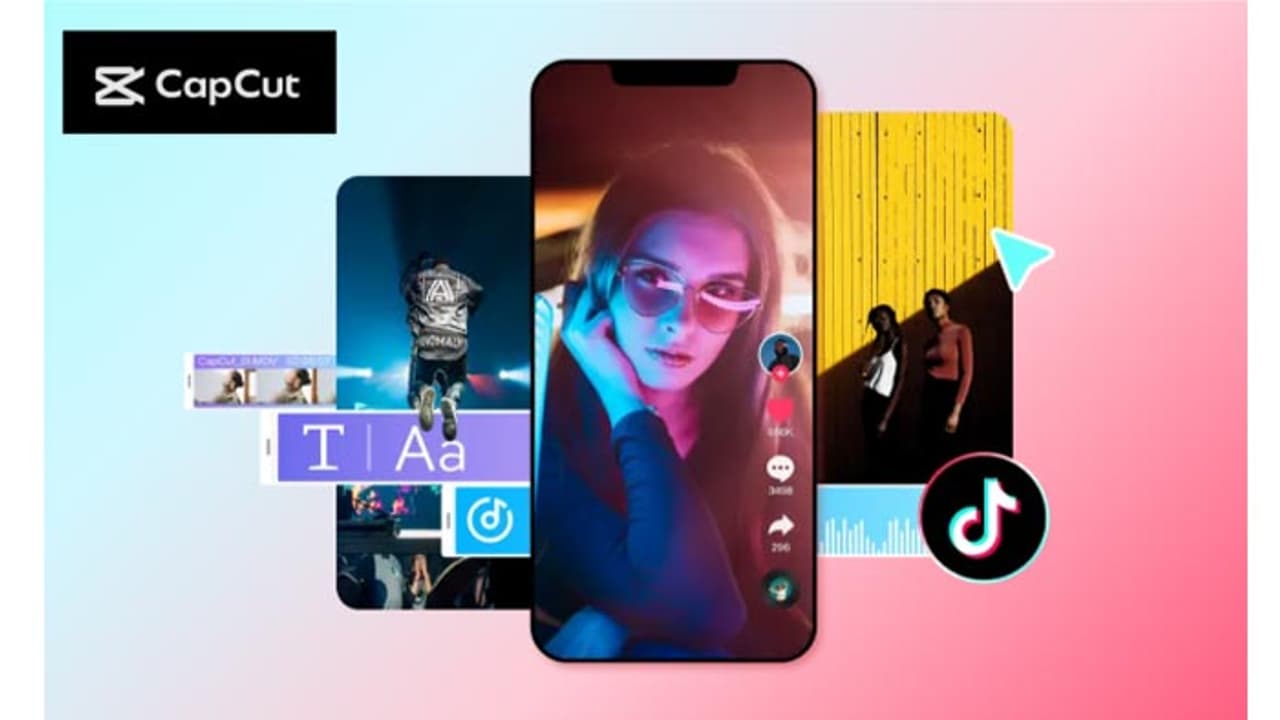People scroll fast, and one TikTok ad might not have been seen enough. Repurposing your ads is worth it to reach more without having to constantly create new content.
Do you own a business, produce content, or market, and are looking for optimum return on your TikTok ad investment? All the ads become outdated after a single run, which is a waste of money and time. The good news is that you don’t have to make new content from scratch every time.
You can recycle your previously made TikTok advertisements and reach more people in a bid to optimize your effort. You can also make quick changes to your advertisements in the CapCut Desktop Video Editor and resize them or change their size according to your requirements.
By doing so, it is easy to make your content fresh without sacrificing quality. With just a few simple steps, you can convert one ad into multiple different types of content to share on TikTok, Instagram, YouTube, and beyond.
Why Repurposing Ads on TikTok Is Important
People scroll fast, and one TikTok ad might not have been seen enough. Repurposing your ads is worth it to reach more without having to constantly create new content. It is also more economical because you can reuse strong-performing ads instead of making a new one for each campaign.
Repurposing gives you room to change the tone of your ad to fit other platforms like Instagram Reels or YouTube Shorts. CapCut PC allows you to resize videos, trim clips, include subtitles, overlays, and effects in one app.
You can also condense video clips to concentrate on the most important segments, so your content is shorter but more interesting. Note that CapCut Desktop Video Editor is free for basic features, but advanced tools such as export resolution can cost.
How CapCut Desktop Video Editor Helps Repurpose TikTok Ads
You resize vertical TikTok ads to square or horizontal sizes for other uses with CapCut Desktop Video Editor. This assists when sharing the same ad in different places without lowering quality. You can also edit by cutting and trimming videos, adding transitions, effects, or sound to bring back dead ads.
Captions and subtitles can be added to allow the easy understanding of videos even when silent. Auto-captioning, eraser features, and audio syncing tools save time and make editing easy.
After you have finished making your video, you can export it at the right resolution and format for any platform. These aspects strengthen your video marketing by providing your content with a tidy, businesslike appearance, as well as making it playable on other social media platforms.
Steps to Repurpose TikTok Ads using CapCut PC
Step 1: Download CapCut Desktop Video Editor
Start with the download of CapCut Desktop Video Editor from its official site. Be sure your device meets the system requirements. Finish the simple sign-up process to join as a member. Keep in mind that CapCut PC is free for basic tools, but some premium features, like high-quality export, may be paid.
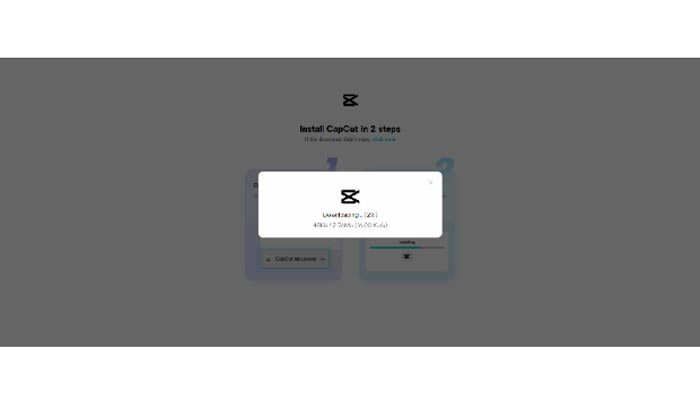
Step 2: Import Your TikTok Ad
Start CapCut PC and click on the “Import” button at the top. Locate the saved TikTok ad on your device and choose it. Ensure that the video is in a supported format, like MP4, so there will be no problems.
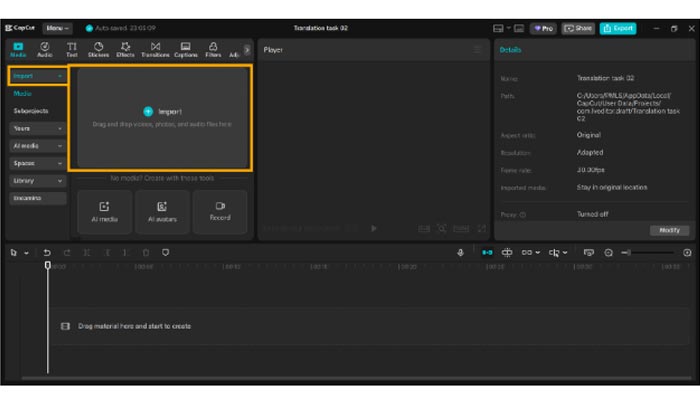
Step 3: Resize and Format
Choose “Aspect Ratio” in order to adjust the output size. Choose vertical, square, or horizontal depending on where you will be publishing your ad. Experiment with the scale and position to ensure that nothing important gets cut off.
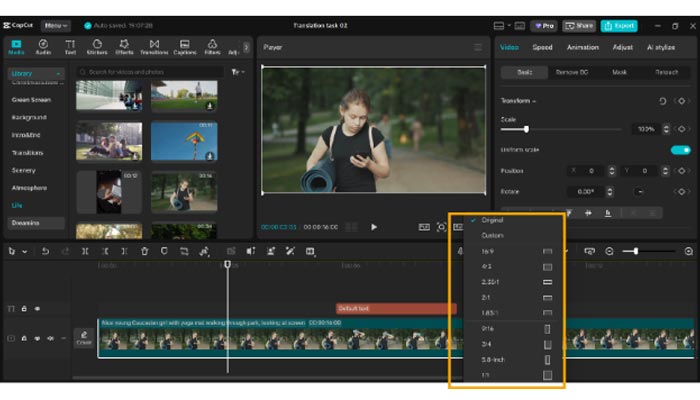
Step 4: Edit and Refresh Your Content
Apply the “Split” feature to remove any part of your ad that you do not want. Add transitions, effects, or overlays from the library of CapCut to finalize your ad.
You can also change the background, add stock footage, or apply filters to give the video a face. CapCut PC also allows you to apply TikTok Video Editor features to give your content a perfect fit for TikTok.
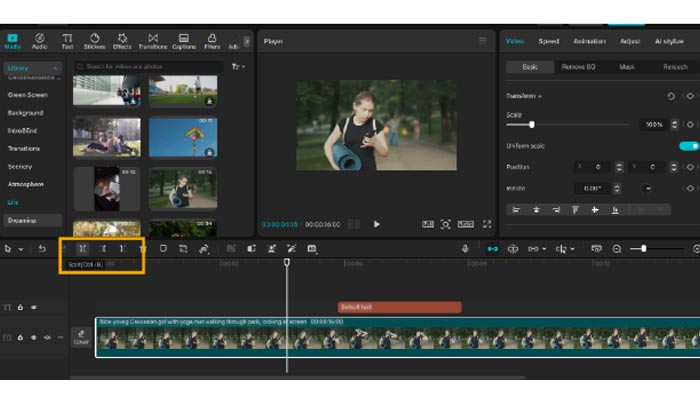
Step 5: Add Captions and Subtitles
Caption manually or use the AI auto-caption feature. Use fonts, colors, and placement that are consistent with your brand. Avoid placing text on top of significant visuals in the video.
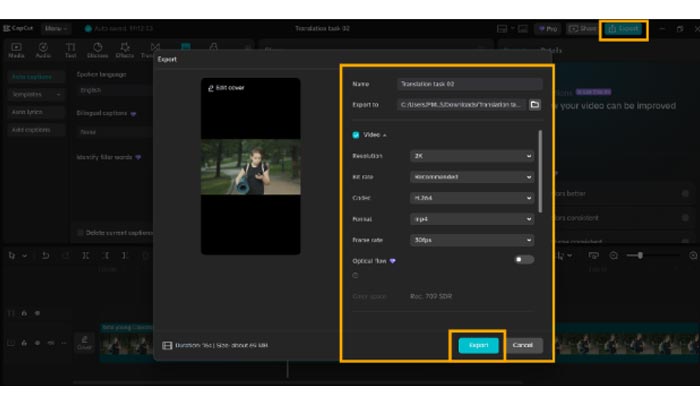
Step 6: Export and Share
Press “Export” and select resolution, frame rate, and format for the platform on which you want to share it. Save the finished video on your phone. Share it on TikTok, Instagram Reels, YouTube Shorts, or any other social media you prefer to make it reach more people.
Conclusion
Re-sharing TikTok ads is a smart approach to maximizing the worth of your content. It enables you to reach a larger audience, save time, and maximize performing ads. With CapCut PC, you can easily do it. You can edit videos, trim clips, add captions, and apply effects to refresh your old ads.
Note that even though CapCut Desktop Video Editor offers plenty of free features, some of its advanced features, like high-quality output or other effects, might cost.
Start repurposing your TikTok ads today with CapCut Desktop Video Editor and create new TikTok, Instagram, YouTube, and more content. Make one ad into several videos, keep your audience engaged, and enhance the effectiveness of your ad campaigns.