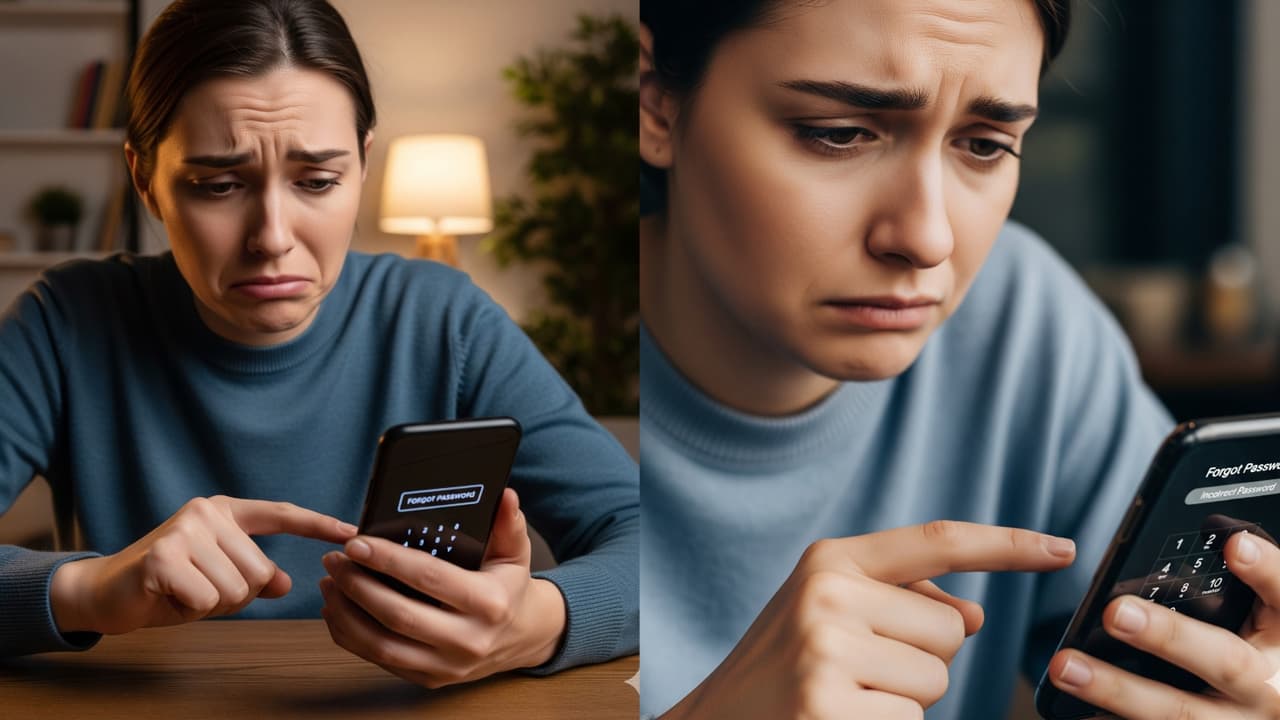Phone Tips: Have you forgotten the password? Learn how you can unlock your Android phone without a password. Learn the easy way to reset the phone from Google Find My Device and Recovery Mode.
How to Unlock Phone Without Password: Many times people put such password in the security affair, which they themselves do not remember themselves. In such a situation, unlocking the phone takes the form of a big problem. If you too have faced this kind of trouble, then today we will tell you how you can open an Android phone without a password.
How to unlock without password?
The phone is often reserved when the password is forgotten. During this time, the photos and other things present in the phone are deleted. If their Google has been backup then it is not a matter of tension. You can open the phone with 2 ways with Google Find Hub and Recovery Mode Reset Options. However, it is worth noting that both options require Google account and password. If you do not have this then it can be difficult to open the phone.
Also read- You will get rest in office! These keyboard shortcuts will do instant work
How to reset the phone from Google Find Hub?
- Go to Find My Device website
- Login Google account here (this should be the same ID that has been used in the phone)
- Choose the name of the phone company in the list
- Now select the option of reset located in the side bar
- After this, the option of factory reset device will be available
- Confirm by logging on Google account here
- After clicking on the reset, the phone can be logged by entering Google account
- The data of the phone is deleted in this process.
Also read- How to change Gmail password? Learn step by step
How to reset Recovery Mode?
- Power off the phone under recovery mode
- Now press the power+volume button for 10-15 seconds
- New menu will be seen in the screen
- Select recovery mode from volume button
- After this choose power button
- Now Android Robot and No Command will appear on the screen.
- During this, keep pressing the power button and leave the volume up and leave it.
- New menu will open in front
- Where to opt for the factory reset and confirm with the power button
- After this select the factory data reset
- This process may take some time to complete
- Data Wipe Complete will come on screen by writing
- After which choose the reboot system now and press the power button
- Just the phone will be restart and the phone can be used.