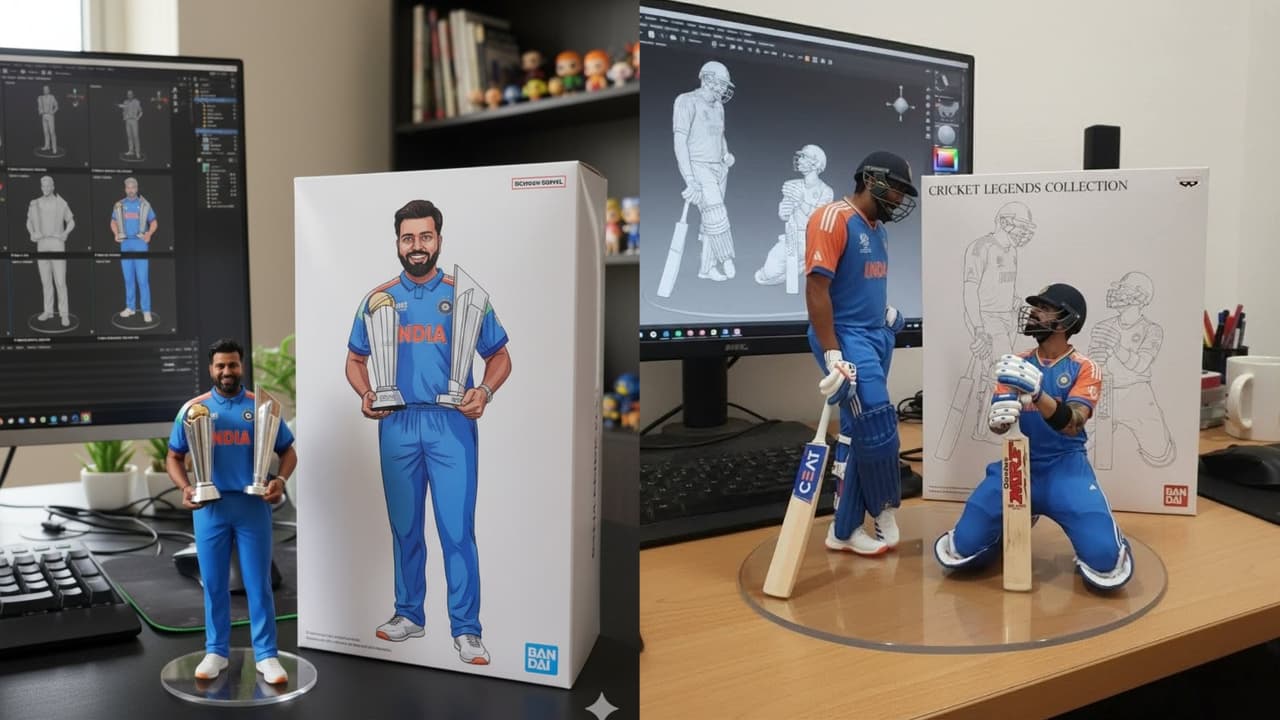Google Gemini AI Image: Google Gemini’s nano banana trend was very much liked by the users. In such a situation, once again Google has introduced Nano Banana 3.0. Know who will be able to use it and what is special in it.
Users liked the Nano Banana trend of Google Gemini very much. Meanwhile, giving new good news, Google has launched the upgraded version of Nano Banana, which is named Gemini 3 Pro Image. This model will be the latest version compared to the previous ones, where apart from photos, it will help in making infographics from the notes written in the copy, diagrams and data.
Features of Gemini 3 Pro Image
- The most advanced version yet
- Photo generation after every detail
- Making a diagram from notes
- easy to create infographic
- Poster, Mockup Creation
- High quality HD photo generation
- Creating a new photo by combining multiple photos together
Read this also- Google Gemini opening after opening Perplexity.in? joke, mess or some big plan
Gemini 3 Pro Image Editing
Nano Banana Pro feature is going to be special in many ways. Here you will get editing options along with photo creation. Where users can change the camera angle and focus as per their choice and convenience. Not only this, the option of light adjustment will also be available here. Apart from this, 2K-4k high resolution and aspect ratio can also be exported.
Read this also- Gemini 3.0: Google launches the latest version of Gemini, know its features
How to use Gemini 3 Pro?
For now, this feature is being rolled out in Google apps and services. As far as Google Gemini App is concerned, here you will get it by choosing the option of Crate Images or Thinking Model. However, keep in mind that free users will be able to use it limitedly, whereas those who use Google AI Plus, Pro and Ultra will be given many other features.
How to take a photo with Google Gemini?
- Download Google Gemini from Google Play Store
- Sign up with Gmail
- Click on Image Creation Option
- Select image from gallery
- Finally enter Prompt and click on Go.
- The photo will be ready in a few minutes.