
India vs Sri Lanka Match Highlights: एशिया कप का हालिया मुकाबला भारत और श्रीलंका के बीच दुबई के मैदान में खेला गया। इस मैच में श्रीलंका के कप्तान चरिथ असलंका ने टॉस जीतकर पहले बॉलिंग करने का फैसला किया। पहले बल्लेबाजी करने उतरी भारतीय टीम को मुकाबले में पहला झटका जल्द ही लग गया था और उपकप्तान शुभमन गिल दहाई का आकड़ा छूए बिना आउट हो गए।
भारत बनाम श्रीलंका (India vs Sri Lanka) मैच में पहले बल्लेबाजी करते हुए भारतीय टीम ने निर्धारित 20 ओवरों में 5 विकेटों के नुकसान पर 202 रन बनाए। इसके बाद लक्ष्य का पीछा करते हुए श्रीलंका की टीम की शुरुआत भी कुछ खास नहीं रही और उन्हें भी पहला झटका जल्दी लग गया था। लेकिन इसके बाद आने वाले बल्लेबाजों ने आक्रमक रुख को अपनाए रखा और मुकाबले में 202 रन बनाए। ये मैच टाई रहा और सुपर ओवर को आयोजित किया गया। सुपर ओवर में श्रीलंका ने पहले बल्लेबाज करते हुए 2 रन बनाए और 3 रन बनाकर भारत ने मैच हासिल कर लिया।
India vs Sri Lanka Match Highlights: भारत ने बनाए मुकाबले में 202 रन
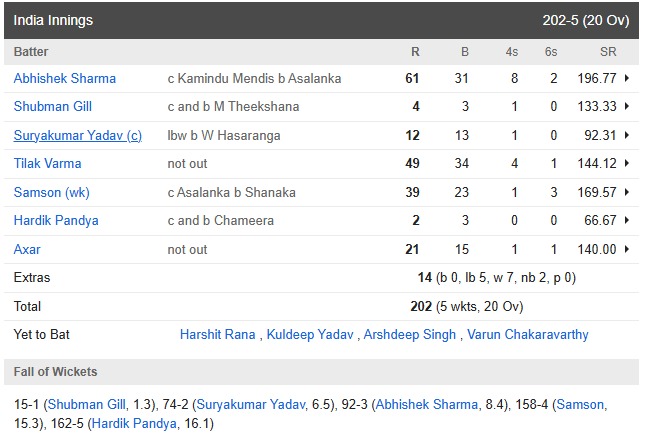
भारत बनाम श्रीलंका (India vs Sri Lanka) मैच में भारतीय टीम को श्रीलंका की तरफ से पहले बल्लेबाजी करने का न्यौता दिया गया। बल्लेबाजी के लिए आई शुभमन गिल और अभिषेक शर्मा की जोड़ी आज कमाल नहीं दिखा पाई और गिल 4 रन बनाकर आउट हो गए। इसके बाद अभिषेक शर्मा ने मोर्चे को संभाले रखा और लगातार बड़े शॉट्स खेलते रहे। भारतीय टीम ने इस मैच में 5 विकेटों के नुकसान पर 202 रन बनाए।
मुकाबले में अभिषेक शर्मा ने शानदार बल्लेबाजी करते हुए 31 गेदों में 61 रनों की पारी खेली और इस दौरान इन्होंने 2 छक्के और 8 चौके लगाए। इनके अलावा तिलक वर्मा ने 49 और संजू सैमसन ने 39 रनों की पारी खेली। वहीं श्रीलंका की तरफ से नुवान तुषारा के अलावा सभी गेंदबाजों ने विकेट लिए हैं।
India vs Sri Lanka Match Highlights: श्रीलंका ने किया स्कोर बराबर
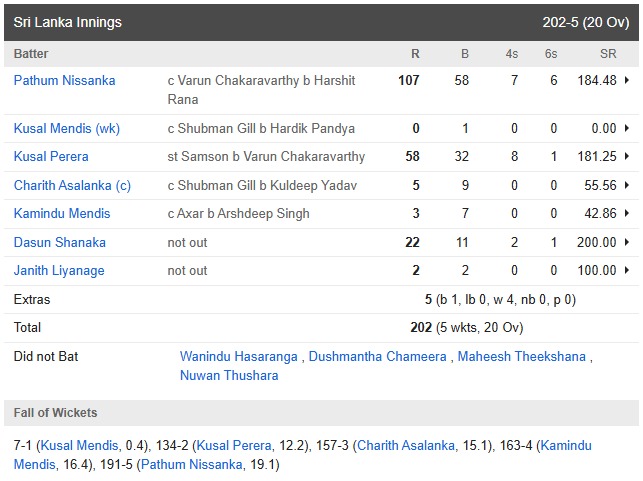
भारत बनाम श्रीलंका (India vs Sri Lanka) मैच में भारतीय टीम ने श्रीलंका के सामने 203 रनों का पहाड़ जैसा लक्ष्य सामने रखा। लक्ष्य का पीछा श्रीलंका की टीम ने शानदार अंदाज में किया भले ही सलामी बल्लेबाज कुसल मेंडिस जल्दी आउट हो गए थे। लेकिन इसके बाद पथुम निसांका और कुसल परेरा ने पारी को संभाला और दूसरे विकेट के लिए 127 रनों की साझेदारी की। मगर जब ये दोनों ही बल्लेबाज आउट हुए तो इसके बाद टीम की रनगति में विराम लग गया और कोई भी बल्लेबाज पिच में समय बिताने के मूड में नहीं था। मुकाबले में श्रीलंका की टीम ने भी 202 रन बनाए और मैच सुपर ओवर में गया। कुसल परेरा ने इस मैच में 32 गेदों में 58 रन बनाए और निसांका ने 107 रनों की पारी खेली।
पथुम निसांका बने India vs Sri Lanka मैच में हीरो
भारत बनाम श्रीलंका (India vs Sri Lanka) मैच में भारतीय टीम के बल्लेबाजों ने शानदार बल्लेबाजी का प्रदर्शन करते हुए 202 रनों का विशालकाय लक्ष्य श्रीलंका के सामने रखा। एक वक्त पर लग रहा था कि, ये लक्ष्य श्रीलंका की पहुँच से दूर है लेकिन ऐसा कुछ भी नहीं हुआ और सलामी बल्लेबाज पथुम निसांका ने पहली ही गेंद से आक्रमक रुख को अपनाया।
इस मुकाबले में बल्लेबाजी करते हुए पथुम निसांका ने शानदार शतकीय पारी खेली और टीम को जीत दिलाया। निसांका अब एशिया कप 2025 में शतक लगाने वाले पहले बल्लेबाज बन चुके हैं। इसके साथ ही ओवरऑल एशिया कप टी20आई में शतक लगाने वाले तीसरे खिलाड़ी बन चुके हैं। निसांका ने इस मुकाबले में बल्लेबाजी करते हुए 8 चौकों और 7 छक्कों की मदद से 58 गेदों में 107 रनों की पारी खेली।
India vs Sri Lanka Match Highlights सुपर ओवर (श्रीलंका)
बल्लेबाज – कुसल परेरा, दसून शनाका और कमिंदु मेंडिस, गेंदबाज – अर्शदीप सिंह
0.1 – कुसल परेरा रिंकू सिंह के हाथों कैच आउट
0.2 – 1 रन, कमिंदु मेंडिस
0.3 – 0 रन, दसुन शनाका
वाइड
0.4 – रन आउट, दसून शनाका
0.5 – दसून शनाका, जितेश शर्मा के हाथों कैच आउट
कुल रन 2, विकेट गिरे – 2
India vs Sri Lanka Match Highlights सुपर ओवर (भारत)
बल्लेबाज – शुभमन गिल और शुभमन गिल, गेंदबाज – वनिंदु हसरंगा
0.1 – सूर्यकुमार यादव 3 रन
नतीजा – भारतीय टीम ने सुपर ओवर में मैच को अपने नाम किया।
FAQs
भारत बनाम श्रीलंका मैच कहाँ खेला गया?
India vs Sri Lanka मैच में अभिषेक शर्मा ने कितने रन बनाए हैं?
इसे भी पढ़ें – फाइनल मुकाबले के लिए भारत-पाक दोनों की प्लेइंग इलेवन आई सामने, एक तरफ सूर्या, संजू, अभिषेक… दूसरी तरफ आगा, सैम, शाहीन…
The post India vs Sri Lanka Match Highlights: श्रीलंका ने दिया इंडिया को रिएलिटी चेक, पथुम निसांका और कुसल परेरा के आगे इंडिया ने टेके घुटने appeared first on khelja.
