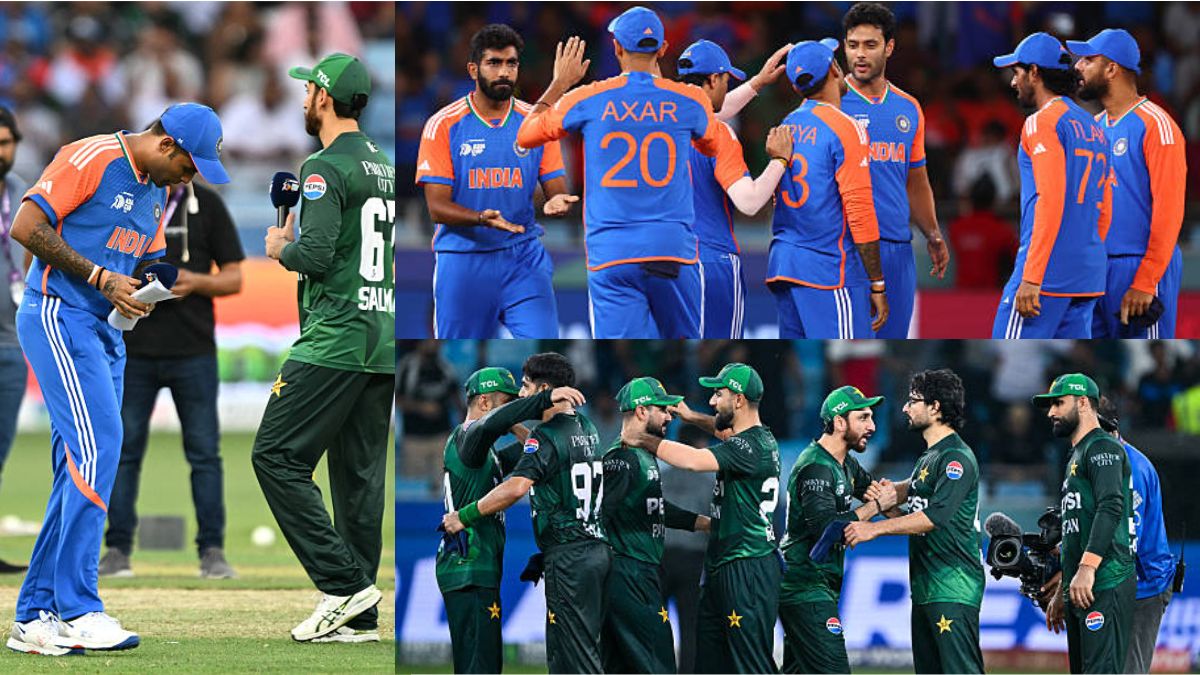
एशिया कप (Asia Cup) का फाइनल मुकाबला दुबई के मैदान में 28 सितंबर को खेला जाएगा। यह मुकाबला भारत और पाकिस्तान के बीच खेला जाएगा और इस मुकाबले के लिए तैयारियां तेज हो गई हैं। सभी खेल प्रेमी इस मुकाबले का बेसब्री के साथ इंतजार कर रहे हैं। यह पहली बार होगा जब एशिया कप के फाइनल में दोनों ही टीमों के बीच भिड़ंत होगी।
एशिया कप (Asia Cup) फाइनल मैच के पहले एक बड़ी जानकारी सामने आई है और इसके अनुसार, टीम मैनेजमेंट के द्वारा फाइनल मुकाबले के लिए 32 खिलाड़ियों का चयन किया गया है। सभी खेल प्रेमी यह सोच कर आश्चर्य में हैं कि, आखिरकार इकलौते मैच के लिए क्यों 32 खिलाड़ियों को मौका दिया गया है।
Asia Cup फाइनल के लिए किया गया 32 खिलाड़ियों का चुनाव

एशिया कप (Asia Cup) का फाइनल मैच भारत और पाकिस्तान के बीच 28 सितंबर को दुबई के मैदान में खेला जाएगा। इस मुकाबले के पहले यह खबर आई है कि, कुल 32 खिलाड़ियों को इस मैच के लिए मौका दिया गया है। लेकिन अगर आप यह सोच रहे हैं कि, सिर्फ एक टीम में ही 32 खिलाड़ियों को मौका दिया गया है तो आप गलत सोच रहे हैं।
आपकी जानकारी के लिए बताते चलें, एशिया कप (Asia Cup) के लिए भारतीय मैनेजमेंट के द्वारा 15 सदस्यीय टीम का ऐलान किया गया था। वहीं पाकिस्तान के द्वारा कुल 17 खिलाड़ियों को इस टूर्नामेंट के लिए चुना गया था। इसी वजह से यह कहा जा रहा है कि, एशिया कप (Asia Cup) का फाइनल के लिए 32 खिलाड़ियों का चयन किया गया है।
इसे भी पढ़ें – ऑस्ट्रेलिया के खिलाफ 3 टी20 के लिए टीम हुई घोषित, धोनी की CSK से खेले 5 खिलाड़ियों को इस बार कोच ने दिया मौका
Asia Cup 2025 में 2 बार हो चुकी है भारत-पाक की भिड़ंत
एशिया कप 2025 (Asia Cup 2025) में पहली बार भारत और पाकिस्तान के बीच मुकाबला ग्रुप स्टेज में खेला गया था। इस मुकाबले में भारतीय टीम ने 7 विकेटों से जीत हासिल की थी। इसके बाद सुपर-4 में भी दोनों ही टीमों के बीच मैच खेला गया और इस मैच में भारतीय टीम ने 6 विकेटों से जीत हासिल की है।
अब एक बार फिर से टूर्नामेंट में दोनों ही टीमें भिड़ने जा रही हैं और ये मुकाबला फाइनल के रूप में होगा। एशिया कप के अभी तक के इतिहास में फाइनल में दोनों ही टीमों के बीच मैच नहीं खेला गया है। इसी वजह से इस मुकाबले के लिए दोनों ही टीमों के समर्थकों में उत्साह देखने को मिल रहा है। खेल प्रेमियों की मानें तो दोनों ही टीमों के बीच कांटे की टक्कर का मुकाबला होगा।
Asia Cup के लिए टीम इंडिया का स्क्वाड
सूर्यकुमार यादव (कप्तान), शुभमन गिल, अभिषेक शर्मा, तिलक वर्मा, हार्दिक पंड्या, शिवम दुबे, जितेश शर्मा, अक्षर पटेल, जसप्रीत बुमराह, वरुण चक्रवर्ती, अर्शदीप सिंह, कुलदीप यादव, संजू सैमसन, हर्षित राणा और रिंकू सिंह।
Asia Cup के लिए पाकिस्तान का स्क्वाड
सलमान अली आगा (कप्तान), अबरार अहमद, फहीम अशरफ, फखर जमान, हारिस रऊफ, हसन अली, हसन नवाज, हुसैन तलत, खुशदिल शाह, मोहम्मद हारिस, मोहम्मद नवाज, मोहम्मद वसीम जूनियर, साहिबजादा फरहान, सईम अयूब, सलमान मिर्जा, शाहीन अफरीदी और सुफयान मोकिम।
FAQs
भारत और पाकिस्तान के बीच मैच कहाँ खेला जाएगा?
भारत और पाकिस्तान के बीच टी20आई में आकड़े किस प्रकार के हैं?
एशिया कप के लिए पाकिस्तान ने स्क्वाड में कितने खिलाड़ियों को मौका दिया गया?
इसे भी पढ़ें – IND vs PAK FINAL MATCH PREVIEW: प्लेइंग इलेवन, पिच रिपोर्ट, लाइव स्ट्रीमिंग, मौसम, हेड टू हेड, वेन्यू, जानें मैच से जुड़ी हर छोटी-बड़ी जानकरी
The post एशिया कप फाइनल मुकाबले के लिए 32 खिलाड़ियों के नाम का हुआ ऐलान, ये सभी बनेगे ऐतिहासिक मुकाबले का हिस्सा appeared first on khelja.
