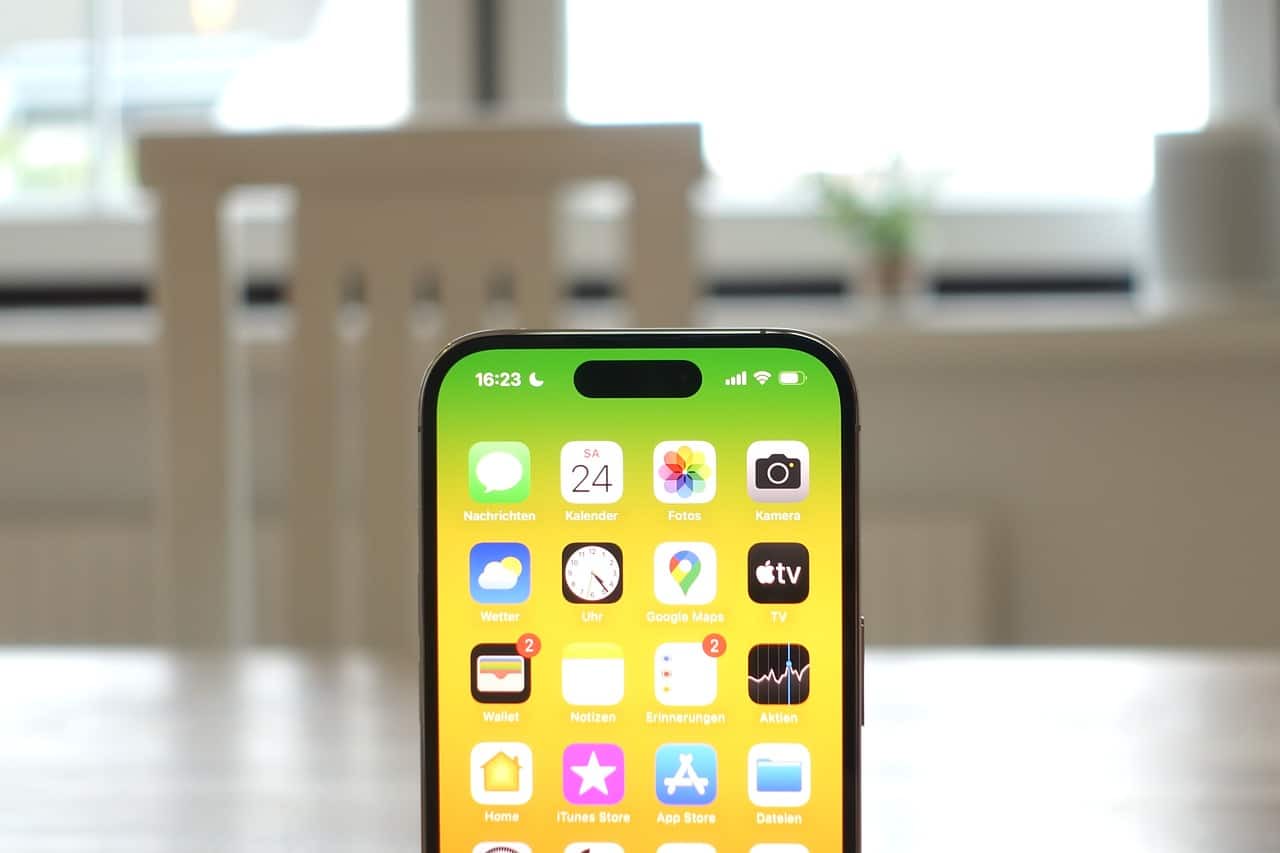Apple has quite a few health and wellness features on its devices. Take the case of Screen Distance, which as the name suggests is aimed to promoting healthier screen habits.
The feature is designed to remind users to maintain a safe viewing distance from their iPhone, thereby reducing eye strain and potential long-term vision problems.
How does Screen Distance work?
Screen Distance utilises the TrueDepth camera system, the same technology that powers Face ID. By analyzing the distance between your face and the iPhone’s screen, the device can detect if you’re viewing it too closely. If you’re not maintaining a safe distance, a gentle notification will appear on the screen, prompting you to move back. “Screen Distance can remind younger users to engage in healthy viewing habits that can lower their risk of myopia. It gives adult users the opportunity to reduce digital eyestrain,” says Apple on one of its support pages.
Why is Screen Distance important?
Staring at screens for prolonged periods can lead to a host of eye problems, including digital eye strain, dry eye, and headaches. By encouraging users to maintain a proper viewing distance, Screen Distance can help mitigate these issues.
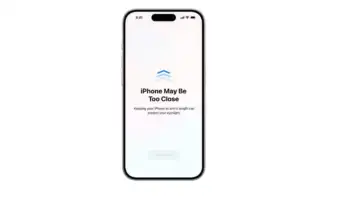
How to Enable Screen Distance:
To enable Screen Distance, follow these steps:
Go to the Settings app on your iPhone.
Scroll down and tap on “Screen Time”
Toggle Screen Distance: Locate the “Screen Distance” option and toggle it on.Once enabled, you’ll start receiving gentle reminders to maintain a safe viewing distance. With Screen Distance on, when you hold the screen too close to your face for an extended period, Screen Distance covers the screen with an alert, preventing you from continuing. When you move iPhone more than 12 inches away, you can tap Continue to resume using it.